Migrating a website to a new platform or server can be daunting, but automated site migration has made it simpler and more efficient. Site migration involves transferring a website’s data, files, and configurations from one location to another, typically due to a change in hosting, redesign, or platform updates.
Automated site migration tools are designed to reduce manual efforts and streamline the entire process, ensuring minimal downtime and errors. For businesses looking to transition their website quickly, these tools offer a hassle-free way to ensure smooth operations with fewer disruptions.
With the increasing demand for faster, more efficient online experiences, automation in website management has become a game changer. Automated migration saves time and ensures that your site performs optimally after the move, making it an essential option for many business owners.
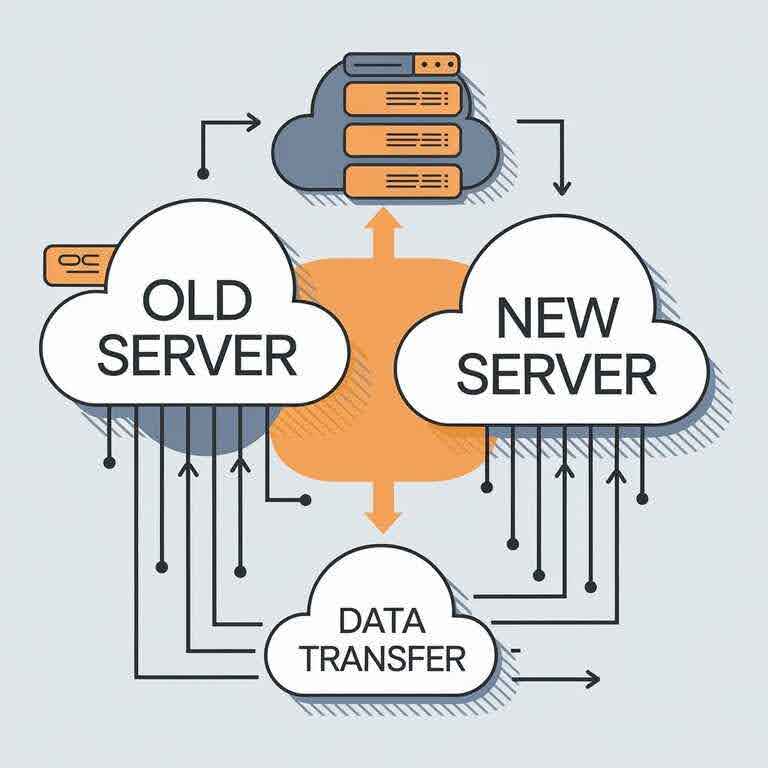
What is Automated Site Migration?
Definition and Purpose
Automated site migration refers to transferring a website’s content, database, files, and configurations from one environment to another through software tools or services that do most of the work without manual intervention. The primary purpose of automated migration is to make the website transfer process quicker, more reliable, and less resource-intensive.
Rather than handling each element of the migration manually, such as moving files, setting up databases, and adjusting configurations, businesses can rely on specialized tools to automate these tasks.
How It Differs From Manual Migration
In traditional (manual) site migration, the process involves the website owner or developer manually transferring each piece of the website, testing, and ensuring everything works on the new server or platform. While this can work for small websites, it’s often time-consuming and prone to human error, especially when dealing with large or complex sites.
Automated site migration, on the other hand, uses pre-configured tools to handle the migration. These tools automatically detect and move the necessary components, minimizing the risk of missing important files, broken links, or broken functionality.
Key Benefits of Automation in Site Migration
- Speed: Automated tools can handle tasks faster than manual methods, completing migrations in a fraction of the time.
- Accuracy: Automation minimizes human error, ensuring everything necessary is moved correctly.
- Consistency: The process is more consistent, reducing the risk of overlooking important details or failing to migrate specific site elements.
- Minimal Downtime: Automated migration tools ensure a smooth transition with minimal downtime, maintaining website availability for users.
- Cost-effective: Automating the process reduces the need for extensive labor and troubleshooting, potentially saving businesses money in the long run.
Why Should You Consider Automated Site Migration?
Time-saving and Efficiency
One of the most significant advantages of automated site migration is the time saved. Manual migrations require much attention and effort, especially when dealing with large sites with complex structures. Automated tools eliminate much of this work by completing the transfer quickly and accurately. This efficiency allows businesses to focus on other priorities while the migration occurs in the background.
Reduces Human Error
Manual migrations are susceptible to errors, such as missing files, broken links, or incorrect configurations. Automated site migration tools reduce the risk of these issues by performing tasks consistently and based on predefined rules. This leads to a smoother transition with fewer chances of something going wrong during the move.
Ensures Consistency Across Multiple Websites
Consistency is crucial for businesses managing multiple websites or large, dynamic sites. Automated site migration ensures that every website instance, regardless of size or complexity, is moved in the same way. This consistency is crucial for large businesses with several branches or online stores under the same domain structure.
Scalable for Businesses of All Sizes
Automated site migration tools are scalable, making them suitable for businesses of all sizes, from small startups to large enterprises. Whether you’re moving a simple blog or a multi-page eCommerce platform, there are automated migration tools that can handle your needs. As your business grows and your website evolves, these tools can grow with you, providing continuous support through future migrations.
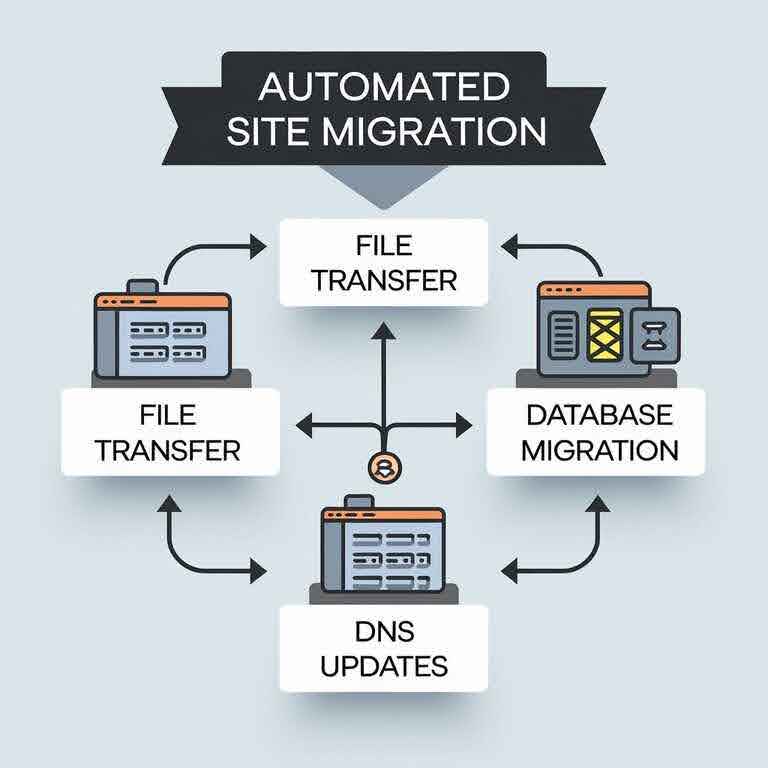
How Does Automated Site Migration Work?
Overview of the Process
The process of automated site migration generally follows these key steps:
- Preparation: Before starting the migration, you’ll want to back up your current website and ensure the new platform or server is ready to accept the site.
- Initiating the Migration: Once the tool is configured, the migration process begins, automatically transferring files, databases, and other website elements to the new environment.
- Data Transfer: Automated tools identify all the necessary data to move and handle the transfer efficiently.
- Configuration Updates: Once the transfer is complete, the tool adjusts configurations, such as DNS settings, URLs, and file paths, to ensure everything works seamlessly in the new environment.
- Testing and Launch: After migration, the tool performs final checks to ensure the site functions correctly. This includes checking for broken links, performance issues, and compatibility.
Step-by-step Workflow of Automated Migration Tools
- Step 1: Initial Setup – The user enters basic information about the site, such as its domain, server details, and unique configurations.
- Step 2: Pre-Migration Scan – The tool scans the current site to identify all its components (files, databases, plugins, etc.) that need to be moved.
- Step 3: Migration Process – The tool starts transferring data, ensuring all elements are copied, and maintaining their structure and configurations.
- Step 4: Validation – Once the transfer is complete, the tool checks for any errors or issues that could arise during the migration process, including broken links or missing assets.
- Step 5: Final Adjustments and Launch – The site is fully launched on the new platform after testing, ensuring everything works correctly.
Key Features to Expect from a Migration Tool
- Backup and Restore Capabilities: Many tools offer automatic backups before migration, allowing for a restore point if needed.
- Customization Options: Some tools provide advanced features, such as selecting specific content to migrate or manually adjusting configurations.
- Real-time Progress Tracking: Users can monitor the progress of the migration, making it easier to track the status and resolve issues quickly.
- Post-Migration Monitoring: Some tools offer tools to monitor the site’s performance and SEO after migration to ensure smooth operation.
Benefits of Automated Site Migration
Automating your site migration offers many advantages, making the process faster, easier, and more reliable. Here’s how:
Minimizing Downtime During Migration
One of the most significant challenges during any website migration is minimizing downtime. If your website is down for an extended period, it can hurt user experience, lead to missed sales opportunities, and impact SEO rankings.
Automated site migration tools are designed to reduce downtime by handling much of the migration process in the background. Many tools perform migrations in stages, allowing your site to stay live as long as possible.
- Faster transfer: Automation allows the quick transfer of files and data, cutting down on site downtime.
- Pre-scheduled migration: Some tools let you schedule migrations during off-hours, minimizing user impact.
Ensuring Data Integrity and Security
Migrating data manually can introduce risks, especially when dealing with sensitive customer information. Automated site migration tools reduce these risks by transferring data with greater accuracy and security.
- Secure transfer protocols: These tools often use secure FTP or encrypted connections, ensuring that all your data is safely transferred.
- Consistency: Automated tools ensure that no data is missed during the transfer, maintaining the integrity of your site’s information.
Simplifying Complex Migrations (e.g., Multiple Domains or Large Websites)
Manual migration can become an overwhelming task for businesses with large websites, complex setups, or multiple domains.
Automated site migration is designed to handle these complexities with ease. Whether you’re moving a single domain or multiple subdomains, a computerized tool will streamline the entire process.
- Handle large sites: Automated tools can transfer large amounts of data without slowing down.
- Multi-domain transfers: These tools can handle multiple domains and websites simultaneously, saving time and effort.
Cost-Effective Solutions for Small and Large Businesses
While it’s tempting to handle site migration in-house to save money, the costs of errors and downtime can outweigh any savings. Automated site migration tools offer a cost-effective solution, especially for small businesses that need a quick, efficient move without breaking the bank.
- Reduced labor costs: You won’t need extra help manually migrating your website.
- Avoid costly mistakes: Automating the process reduces the chances of errors, which could lead to more expensive problems down the road.
Enhanced Site Performance Post-Migration
After the migration, automated tools often include checks to ensure that the website performs optimally on the new platform. This is crucial, as the goal of migration is to move your website and enhance its performance.
- Faster load times: Migration tools often optimize the website during the process, which can result in faster load times on the new server.
- SEO-friendly migration: Some tools are built with SEO in mind, preserving SEO rankings and ensuring that all redirects are correctly set up.
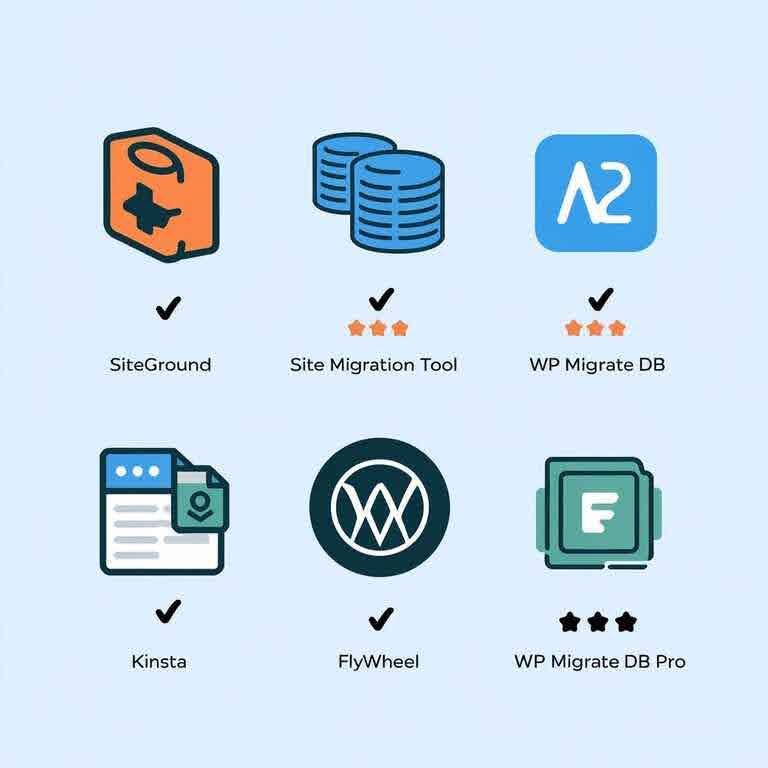
Choosing the Right Automated Site Migration Tool
Selecting the right tool for your site migration can feel overwhelming, but the right choice can make all the difference. Here are the key factors to keep in mind:
Factors to Consider
- Platform Compatibility: Ensure the migration tool supports your current and future hosting platforms. Not all tools work with every content management system (CMS) or server.
- Ease of Use: Look for a user-friendly tool that doesn’t require advanced technical knowledge. A good migration tool should have clear instructions and a simple interface.
- Support and Documentation: Check if the tool offers customer support and has extensive documentation to guide you.
- Scalability: Make sure the tool can handle your current website size and is flexible enough to grow with your site.
- Pricing: Compare the costs of different tools to ensure you get good value for the features you need.
Popular Automated Migration Tools on the Market
Here are some popular automated site migration tools that can help businesses move their websites:
Tool Name | Best For | Key Features |
WP Migrate DB Pro | WordPress users | Seamless WordPress migration, database handling |
SiteGround Migrator | SiteGround users | One-click migration, backup options |
Cloudways Migrator | Cloud hosting users | Free, simple, supports large site transfers |
UpdraftPlus | WordPress users | Backup, restore, and migrate with easy setup |
All-in-One WP Migration | WordPress sites | Simple drag-and-drop interface, free version available |
These tools vary in terms of features, platform compatibility, and pricing, so choose one based on your specific needs.
How to Compare Features and Pricing of Different Tools
When comparing different migration tools, it’s helpful to create a list of your must-have features, such as:
- Ease of use
- Speed of transfer
- Customer support
- Backup and restore capabilities
- Compatibility with your platform
Once you have your list, compare the pricing of different tools to find one that offers the best value. Remember that while some tools have free versions, the paid options often include more advanced features and support.
Common Challenges in Automated Site Migration
Although automated site migration makes the process smoother, everything will go differently. A few challenges might arise, but they can be managed with proper planning.
Addressing Common Issues
- Plugin incompatibility: Certain plugins might not transfer smoothly to the new platform. It’s essential to test and update any plugins after migration.
- Broken links: Even though automated tools handle most heavy lifting, broken links can sometimes occur if URLs change. Always check for broken links post-migration and set up proper redirects.
- Missing content: Rarely, some content might need to be included during the transfer. Keep an eye on key pages and media to ensure everything is present.
Solutions to Minimize Potential Risks
- Use a staging environment: Before making the migration live, test the migration in a staging environment. This allows you to identify and fix issues without affecting the live site.
- Create a backup: Always back up your website before starting the migration. This ensures that you can quickly restore your site to its original state if something goes wrong.
- Check SEO settings: Ensure all your SEO elements (e.g., meta tags, headers, URLs) are appropriately transferred and configured.
Best Practices to Ensure a Smooth Migration Experience
- Plan the migration during low-traffic hours: Schedule the migration when website traffic is low, such as late at night or over the weekend, to minimize disruptions.
- Test, test, test: Test the website on the new server thoroughly. Check links, load times, and functionality to ensure everything works as expected.
By taking these steps, you can mitigate most of the challenges of automated site migration and ensure a smooth and successful transition to your new platform.
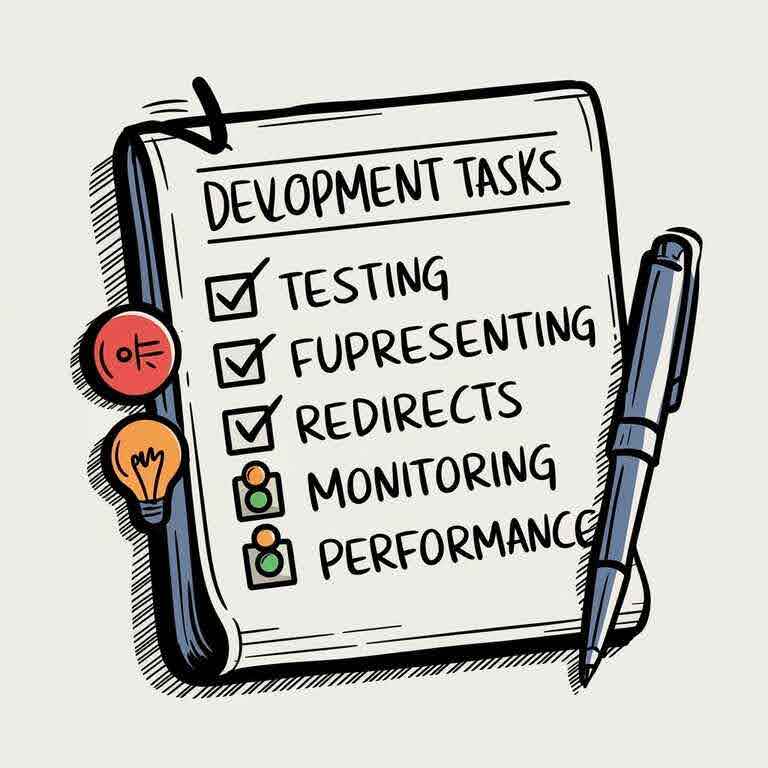
Post-Migration Checklist: What to Do After Automated Site Migration
Once the migration is complete, performing several checks is essential to ensure everything is working as expected. Rushing through this phase could lead to missed issues affecting your site’s performance or user experience. Follow this checklist to ensure your site is ready to go live.
Testing Website Functionality
Before you announce that your site is up and running, testing its functionality is critical. Here’s what you should check:
- Links: Check internal and external links to ensure they work correctly. Automated tools typically handle redirects, but it’s always a good idea to double-check.
- Forms: Test any contact or sign-up forms to ensure they submit data correctly.
- Media: Verify that images, videos, and other files display correctly.
- E-commerce features: If you’re running an e-commerce site, test the checkout process to ensure transactions can be completed smoothly.
Ensuring Site Performance and Speed
A successful migration isn’t just about getting your website up and running—it’s about ensuring it works well and loads quickly. Here’s how to check:
- Page speed: Use tools like Google PageSpeed Insights or GTMetrix to test your site’s speed. A slow website can hurt user experience and SEO rankings.
- Mobile responsiveness: Make sure your site looks good and functions well on mobile devices. Mobile optimization is essential for More users to browse the web on phones and tablets.
- Server response time: Check the time it takes for your server to respond. If it’s slow, it could indicate server issues that must be addressed.
SEO Check: Ensuring Your Rankings Stay Intact
A successful migration should not negatively impact your site’s SEO performance. Here are key aspects to check:
- URL structure: Verify that all your URLs have remained intact. If any URLs have changed, ensure 301 redirects are in place to avoid 404 errors.
- Meta and title tags: Ensure your meta tags, title tags, and other on-page SEO elements have been transferred correctly.
- XML sitemap: Check that your XML sitemap is up to date and submitted to search engines to help them crawl your new site.
- Google Search Console: Review your Google Search Console account for any crawl errors or warnings.
Updating DNS Settings
DNS (Domain Name System) settings are critical for ensuring your website’s accessibility from its new location. After migrating your site, you must update the DNS settings to point to the new server.
- DNS Propagation: Changes to DNS settings can take time to propagate, usually up to 48 hours. Some users may still be directed to the old server during this time.
- Double-check settings: After the migration, ensure your DNS settings are correctly configured to avoid downtime or confusion for visitors.
Troubleshooting Common Site Migration Issues
While automated tools help streamline the migration process, issues can still arise. Understanding common problems and their solutions can help you resolve them quickly and keep your site running smoothly.
Missing Content After Migration
Occasionally, some content may not transfer over during the migration. This could be due to compatibility issues or errors in the tool. Here’s how to handle missing content:
- Check backups: If you notice something is missing, check your backup to see if the content is still available.
- Re-upload files: If you’re missing images or media files, you may need to manually upload them to the new platform.
- Verify database transfer: Sometimes, database issues can cause missing content. Verify that the database was correctly transferred and connected to your site.
Broken Links or Redirects
If you had to update URLs or make other changes to your site’s structure, broken links may occur. Here’s how to address them:
- Use a link checker: Use tools like Screaming Frog or Dead Link Checker to scan your site for broken links.
- Set up proper redirects: If URLs have changed, ensure you’ve set up 301 redirects to send users to the correct page.
Slow Site Speed After Migration
It’s not uncommon for a site to experience slower load times after migration, significantly if the new hosting environment differs from the old one. To speed things up:
- Optimize images: Large images can slow down your site. Use image optimization tools to reduce their size without sacrificing quality.
- Enable caching: Enable browser caching or use a content delivery network (CDN) to speed up your site.
- Check server performance: If your site is still slow, it may be time to evaluate your new hosting server. A performance bottleneck at the server level can affect the entire website.
Resolving SEO Ranking Drops
After migration, it’s not uncommon to see fluctuations in SEO rankings. Here’s how to deal with potential drops:
- Monitor traffic: Keep an eye on your organic traffic via Google Analytics. A drop in rankings or traffic might indicate a problem that needs fixing.
- Ensure redirects are set: Missing 301 redirects or incorrect URLs can affect your rankings. Double-check that everything is appropriately redirected.
- Check indexing: Use Google Search Console to index your site correctly. If there are any issues, resolve them promptly.
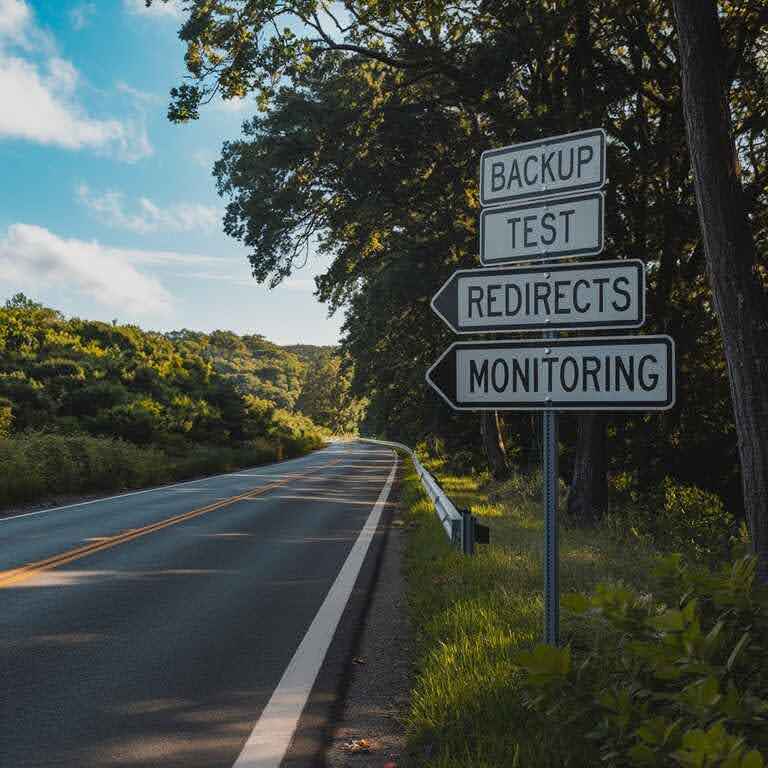
How to Prevent Issues During Site Migration
While automated site migration tools reduce the likelihood of errors, there are still steps you can take to prevent issues from arising in the first place. Here’s how to prepare for a smooth migration:
Backup Everything Before Starting
Always back up your website before migrating. This is a crucial step to ensure that you can restore your site if something goes wrong during the process.
- Full website backup: Ensure your backup includes all website files, databases, and configurations.
- Database backup: Ensure your database is backed up separately if you need to restore it after migration.
Test in a Staging Environment First
A staging environment allows you to test the migration without affecting your live site. Here’s how to make the most of it:
- Set up a staging site: Create a replica of your site in a staging environment and run the migration process there first.
- Check for issues: Test functionality, performance, and SEO elements on the staging site before moving to the live site.
- Resolve problems early: Fix any issues you encounter in the staging environment to avoid problems on the live site.
Communicate with Your Team
If you’re working with a team, ensure everyone is on the same page before the migration. Here’s how to coordinate:
- Notify stakeholders: Let everyone know about the migration timeline and expected downtime.
- Assign responsibilities: If multiple people are involved, assign specific tasks to each person to streamline the process.
Following these guidelines can avoid common migration pitfalls and ensure your website remains functional and optimized after the move.
Maintaining Your Site Post-Migration: Ongoing Considerations
After completing your site migration, the work doesn’t stop. There are several ongoing tasks to ensure your site stays in top shape. Regular maintenance can help prevent problems from creeping up and ensure optimal user performance. Here’s what you should focus on after the migration is complete.
Regular Backups and Monitoring
Even after a successful migration, your site can encounter unexpected issues. Regular backups and monitoring will help protect your data and ensure everything runs smoothly.
- Set up automatic backups: Use automated backup services to ensure your site’s data is regularly saved. If something goes wrong, you can quickly restore something to the last working version.
- Monitor site performance: Use monitoring tools to keep track of how your site is performing. Services like UptimeRobot or Pingdom can alert you to downtime or slow loading speeds.
- Check for errors: Periodically run a site audit using tools like Google Search Console to ensure no hidden errors affect your site’s functionality.
SEO Maintenance and Updates
Your SEO efforts should continue after the migration. Regular SEO maintenance is critical to maintaining your rankings and ensuring you’re visible to search engines.
- Check for crawl errors: Regularly check your Google Search Console account for any crawl errors, especially after new content is added.
- Update content regularly: Fresh content keeps your site engaging for users and search engines alike. Make sure to add new posts, articles, or product descriptions regularly.
- Review your analytics: Use Google Analytics to track visitor behavior. This helps you understand which pages are performing well and which need improvement.
Ensuring Mobile Optimization
Mobile optimization has become a critical factor for both user experience and SEO. More people access websites on their mobile devices than ever, so ensuring your site looks and performs well on all screens is essential.
- Check mobile speed: Use tools like Google’s Mobile-Friendly Test to ensure your website is optimized for mobile users. A slow or poorly displayed website can drive visitors away.
- Optimize images for mobile: Make sure your pictures are correctly compressed and sized for mobile devices so they load quickly and look sharp on all screens.
- Responsive design: Confirm that your website’s design adjusts to different screen sizes. A responsive design will help your website look great on any device, from smartphones to tablets.
Updating Security Protocols
Security is an ongoing task; your website should be consistently protected from vulnerabilities. After migrating your site, it is essential to ensure that all security measures are current.
- Enable SSL: If you haven’t already, install an SSL certificate to ensure secure browsing and improve SEO rankings. A site with HTTPS is more trusted by both users and search engines.
- Update passwords: Regularly update your passwords, especially for admin and database accounts, to prevent unauthorized access.
- Install security plugins: Use security plugins (like Wordfence for WordPress) to provide an extra layer of protection against hackers and malware.
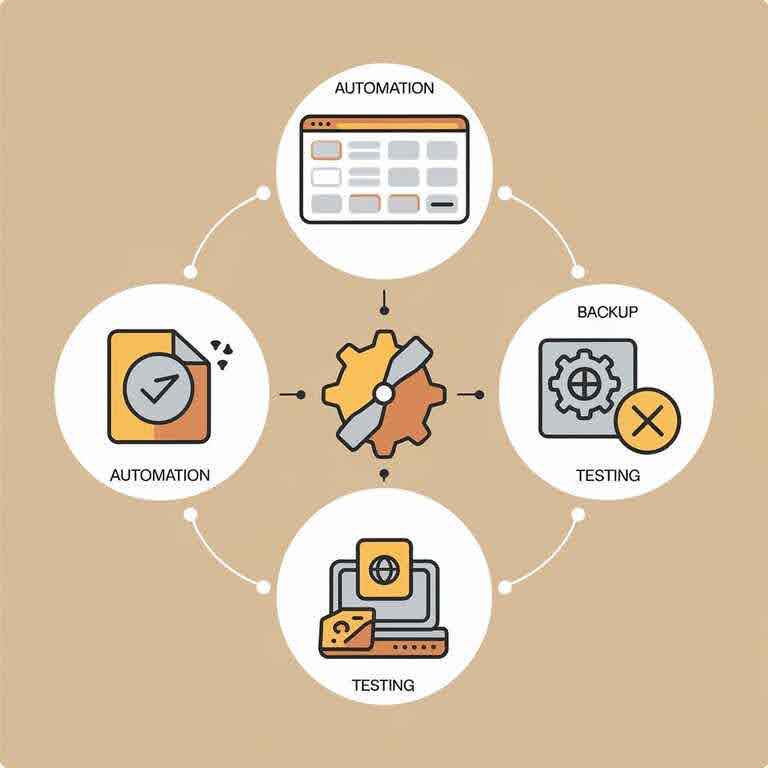
Advanced Tips for Streamlining Your Site Migration Process
If you’ve successfully migrated your site once, you might feel more confident about doing it again in the future. With that in mind, there are advanced tips and best practices to make the process even smoother, whether it’s your first time or you’re an experienced pro.
Automating Site Migrations for Future Projects
While many site migration tools are automated, you can make your process even more efficient by setting up recurring tasks for future migrations.
- Scheduled migrations: Some migration tools allow you to schedule automatic migrations regularly. This is especially useful if you run a site with regular updates or frequent changes.
- Automation scripts: If you’re tech-savvy, consider writing automation scripts to move files or databases between environments so the process happens with minimal intervention.
- Cloud-based migration: Many cloud services offer automated migration features. For example, Google Cloud and AWS offer cloud migration tools to sync your site with minimal effort.
Migrating Across Multiple Platforms
If you manage websites on different platforms (e.g., WordPress, Shopify, Wix), migrating between them can be tricky. However, with the right strategy, you can streamline the process.
- Cross-platform migration tools: Some automated migration tools are designed to handle cross-platform migrations. For instance, tools like Cart2Cart allow you to migrate from one e-commerce platform to another with minimal hassle.
- Export and import features: Use built-in export/import features on platforms like WordPress and Shopify. These tools can export your data in a format that’s easy to import into another platform.
Using Staging Environments for Testing
A staging environment mirrors your live site but is not visible to the public. It’s where you can test the migration process before going live.
- Test all changes: Run tests in the staging environment to ensure everything works before deploying to the live site.
- User testing: Have your team or a few users test the site in the staging environment. They can report any bugs or usability issues that might have been overlooked.
- Simulate real traffic: Some tools allow you to simulate user behavior to see how the site handles high traffic volumes. This is especially useful for migrating a large site with heavy traffic.
Monitoring and Tweaking Post-Migration
Once the migration is complete, monitor the site for any issues. Even with automated tools, it’s crucial to tweak and adjust certain aspects for optimal performance.
- Use heatmaps: Heatmap tools, like Hotjar, allow you to track how visitors interact with your site. This can help identify usability issues or areas where users need help.
- A/B testing: A/B testing tools allow you to test different versions of a page to see which one performs best. This can help refine your website and improve conversions after migration.
Breaking It All Down
Automated site migration may seem like a one-time task, but its benefits last far beyond the initial move. With the right tools and a clear strategy, you can streamline the migration process, protect your site’s SEO, and ensure a smooth transition to your new platform. Additionally, ongoing maintenance and monitoring ensure your site stays in top shape, helping you avoid any potential problems in the future.
By automating site migration, you can save time, reduce errors, and focus on growing your business without the stress of complicated manual transfers. Whether migrating a small personal blog or a large e-commerce site, embracing automation can lead to long-term success and improved performance.
The future of website migrations is automated—and if you take advantage of these tools, your site will be stronger, faster, and more secure for years to come.
Frequently Asked Questions
What is automated site migration?
Automated site migration refers to the process of transferring a website from one server, platform, or domain to another using specialized tools or software that handle most of the tasks automatically. These tools streamline the process, saving time and reducing the risk of errors during the migration.
Can automated site migration tools handle large websites?
Yes, many automated site migration tools are designed to handle websites of all sizes, including large sites. These tools can migrate multiple pages, media files, databases, and complex structures. However, it’s important to ensure that the migration tool you choose is suitable for the size and complexity of your site.
How long does an automated site migration take?
The time required for an automated site migration depends on several factors, including the size of your website, the speed of your hosting environment, and the tool you’re using. Small websites may take only a few hours, while larger sites could take a day or more. However, most automated tools are designed to expedite the process, allowing migrations to be completed much faster than manual methods.
Will automated site migration affect my SEO rankings?
When done correctly, automated site migration should not negatively impact your SEO rankings. However, improper handling of redirects, broken links, or URL structure changes can harm your rankings. It’s essential to ensure that 301 redirects are properly set up and that the migration process is thoroughly tested to avoid any SEO setbacks.
Do I need technical expertise to use automated site migration tools?
Most automated site migration tools are designed to be user-friendly, requiring little to no technical expertise. However, if you have a complex site or run into issues during the migration, some knowledge of web hosting or CMS management may be helpful. Many tools also offer customer support if you need assistance.
Can I migrate my site without any downtime?
It’s possible to minimize or eliminate downtime during the migration by using a staging environment, performing the migration outside of peak hours, and testing everything before switching over to the new site. However, some minimal downtime might be unavoidable, depending on the complexity of your website and the migration process.
Is automated site migration secure?
Automated site migration tools are generally secure, especially if they come from reputable providers. However, it’s crucial to ensure that you’re using secure platforms and that sensitive data, like passwords or databases, is encrypted during the process. Additionally, make sure you have a backup of your site before beginning the migration to safeguard against any unforeseen issues.
What happens if something goes wrong during the migration?
If something goes wrong during the migration, you can typically restore your site from the backup you created before starting the process. Most automated tools offer backup features or allow you to manually back up your website before migrating. It’s also important to test your site thoroughly after migration to catch any issues early.
Can I migrate my site to a new domain?
Yes, automated site migration tools can handle domain migrations as well. During the migration, you’ll need to set up the proper DNS settings and 301 redirects to ensure that users and search engines are directed to the correct pages on your new domain. Be sure to also update any links or references to your old domain within your site content.
How do I know if the migration was successful?
After completing the migration, you should test your website thoroughly. Check for broken links, missing content, and page load speeds. Use tools like Google Search Console to check for crawl errors, and monitor your SEO performance. If everything works correctly and your site is performing well, the migration can be considered successful.
Glossary
Automated Site Migration
The process of transferring a website from one server, platform, or domain to another using specialized tools or software that handle most of the tasks automatically. This method reduces manual effort and minimizes errors.
301 Redirect
A permanent redirect that tells search engines and browsers that a webpage has moved to a new location. It helps maintain SEO value and ensures users are directed to the correct page after migration.
DNS (Domain Name System)
A system that translates domain names (like www.example.com) into IP addresses. During site migration, DNS settings must be updated to point to the new server or domain.
Staging Environment
A replica of the live website used for testing before making any changes or going live. It allows you to simulate the migration and test everything for issues without affecting the user-facing site.
SEO (Search Engine Optimization)
The practice of optimizing a website to improve its visibility in search engine results pages. SEO includes various strategies like keyword optimization, link building, and content updates to attract more organic traffic.
Broken Link
A hyperlink on a website that points to a webpage or resource that is no longer available or has moved. During site migration, it’s important to check for and fix broken links to ensure a smooth user experience and avoid SEO penalties.
Backup
A copy of website data, including files, databases, and settings, stored separately from the live website. Backups are essential before any migration to ensure data can be restored if something goes wrong.
Uptime
The amount of time a website is accessible and functioning without interruption. A high uptime percentage is critical for ensuring a positive user experience, especially after a migration.
HTTP (Hypertext Transfer Protocol)
The protocol used for transferring web pages on the internet. HTTPS (Hypertext Transfer Protocol Secure) is the secure version that encrypts data to protect it during transmission.
SSL (Secure Sockets Layer)
A security protocol that establishes an encrypted connection between the web server and the user’s browser. Installing an SSL certificate is essential for securing your website and improving SEO rankings by switching from HTTP to HTTPS.
Crawl Errors
Issues that prevent search engines from properly indexing a website’s pages. Crawl errors can occur after site migration if URLs, page structures, or redirects aren’t correctly set up.
Heatmap
A tool that visually represents how users interact with a website. Heatmaps show where users click, scroll, or hover most, providing valuable insights into user behavior and website performance.
A/B Testing
A method of comparing two versions of a webpage to determine which one performs better. It helps identify design, layout, or content changes that improve user engagement and conversions.
Content Management System (CMS)
A software application that allows users to create, manage, and modify website content without needing specialized technical knowledge. Popular CMS platforms include WordPress, Joomla, and Shopify.
Platform Migration
The process of transferring a website from one platform (such as WordPress) to another (such as Shopify or Wix). Platform migrations often require additional considerations due to differences in system structures.
Site Audit
A comprehensive analysis of a website’s performance, SEO health, security, and functionality. Site audits help identify issues like broken links, slow load times, or poor SEO practices that may need to be addressed during migration.
Redirect Loop
A situation where two or more redirects point back to each other, causing users to be stuck in an infinite loop when trying to access a webpage. This can occur during site migrations if redirects are set incorrectly.
Responsive Design
A design approach that ensures a website adjusts its layout and content to look great on all devices, from desktops to smartphones. It’s essential for providing a seamless user experience across different screen sizes.
Migration Tool
A software or service that automates the process of moving a website from one platform, server, or domain to another. These tools handle tasks like file transfer, database migration, and URL updates.
Platform-Specific Migration
A migration that is specific to a particular platform, such as moving a WordPress site to another WordPress hosting provider. Some tools or processes are designed to make this type of migration easier.
User Experience (UX)
The overall experience a person has when interacting with a website. A well-designed website with good UX can lead to higher engagement and customer satisfaction, making it a key consideration during migration.
User Interface (UI)
The layout and design elements that users interact with on a website, including buttons, menus, and forms. UI design affects how users navigate and interact with the content, and it should be maintained during a migration to preserve usability.
Offsite Resources
WP Engine – https://wpengine.com
WP Engine is a platform that provides managed WordPress hosting with automated migration tools. It’s an excellent resource for users migrating WordPress sites.
SiteGround – https://www.siteground.com
SiteGround offers tools and support for automated site migrations, especially for WordPress websites, and is known for its reliable customer service.
Cloudflare – https://www.cloudflare.com
Cloudflare provides content delivery network (CDN) services, security, and site performance optimization, which are key components to consider during and after a site migration.
Moz – https://www.moz.com
Moz offers a suite of SEO tools, including resources on how site migrations can affect SEO rankings and how to manage redirects effectively.
GoDaddy – https://www.godaddy.com
GoDaddy provides website hosting services and automated migration tools, especially for users transferring domains or needing additional support during a site migration.
Kinsta – https://kinsta.com
Kinsta is a premium managed WordPress hosting provider that focuses on site migration. It offers tools that automate the process while ensuring minimal downtime.
WP Migrate – https://wp-migrate-db.com
WP Migrate is a WordPress plugin designed to help users migrate their databases and files automatically, making it easier to move WordPress sites.

What’s Next?
A quick reminder for small business owners: The SEO tips provided on this page were shared by our co-founder, Matt LaClear. Since 2009, Matt has worked on over 13,277 SEO campaigns for clients, making him an expert in optimizing websites for better performance and visibility.
Don’t miss out on his special offer — a free custom SEO strategy call! Take advantage of this opportunity to get personalized advice tailored to your business and improve your website’s SEO.

